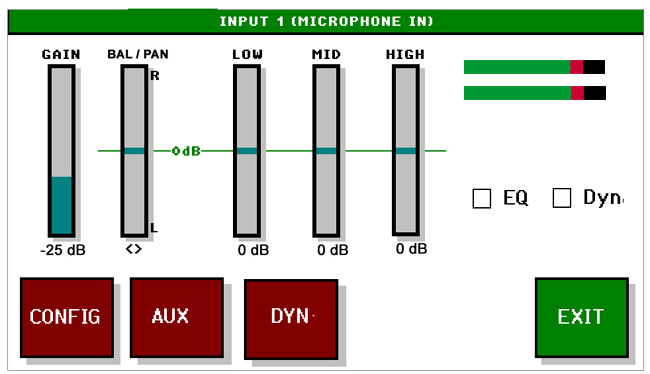
Telephone
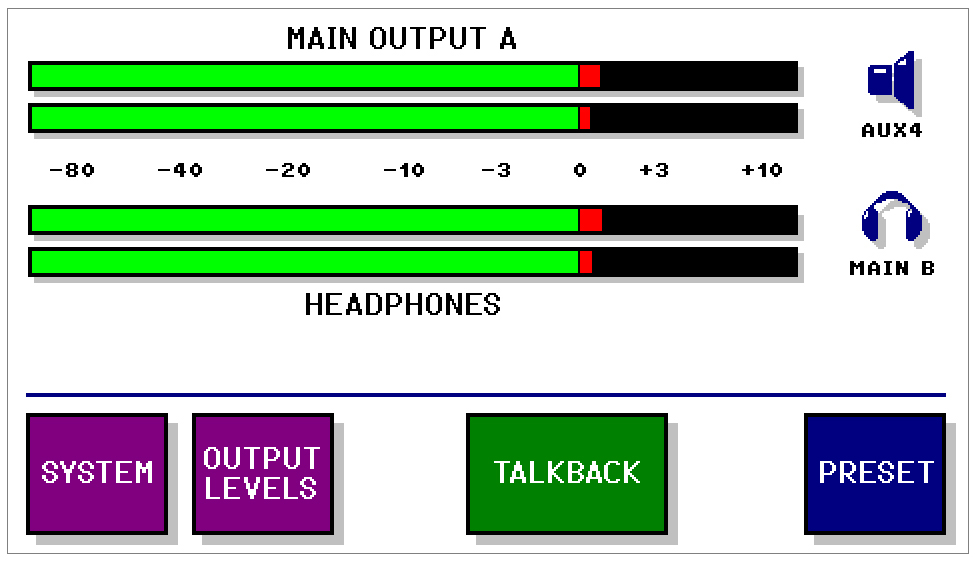
D3 touch screen and firmware:
In order to better understand the features of the D3 digital mixing desk below a short overview of the D3 firmware structure. As the software of the D3 is embedded we can only give you a short impression here.
The pictures below have "active" buttons and icons, click on these and a popup window will open with further explanation, click on EXIT to close the window:
In order to better understand the features of the D3 digital mixing desk below a short overview of the D3 firmware structure. As the software of the D3 is embedded we can only give you a short impression here.
The pictures below have "active" buttons and icons, click on these and a popup window will open with further explanation, click on EXIT to close the window:

D3 active manual
The hardware:
The hardware:
The main screen, the Talkback button is only visible and active if a PFL channel is selected and talkback to that enabled.
The control surface Inputs:
8 input fader modules each with 3 inputs, microphone / line / line or AES/EBU / line / line.
From top to bottom:
SELECT button, opens the channel window in the display. A blinking LED indicates a telephone off hook or incoming call.
PFL pre-fade listening button
Channel ON button
Fader with faderstart and next to the faders:
Output LED, indicates where the
signal is going, output A and/or B. The LED's are green when channel is closed and red when the channel is open.
OVL LED, turns red when an input goes into overload, if activated it turns green when a signal
> -25 dB is present at the selected input.
The control surface Outputs and display:
The 2 main faders can be assigned to each of the outputs including the monitor or headphones output or you can simply switch them off.
On the right hand corner you will find a dedicated rotary for monitor and one for headphones volume as well as a 1/4" jack for your headphones.
A rotary below the touch screen is used for most of the adjustments and settings. Some adjustments are executed immediately others require a confirmation by pushing on the knob.
8 input fader modules each with 3 inputs, microphone / line / line or AES/EBU / line / line.
From top to bottom:
SELECT button, opens the channel window in the display. A blinking LED indicates a telephone off hook or incoming call.
PFL pre-fade listening button
Channel ON button
Fader with faderstart and next to the faders:
Output LED, indicates where the
signal is going, output A and/or B. The LED's are green when channel is closed and red when the channel is open.
OVL LED, turns red when an input goes into overload, if activated it turns green when a signal
> -25 dB is present at the selected input.
The control surface Outputs and display:
The 2 main faders can be assigned to each of the outputs including the monitor or headphones output or you can simply switch them off.
On the right hand corner you will find a dedicated rotary for monitor and one for headphones volume as well as a 1/4" jack for your headphones.
A rotary below the touch screen is used for most of the adjustments and settings. Some adjustments are executed immediately others require a confirmation by pushing on the knob.
Operation is intuitive and fast. Can't simulate this on a computer but on the real screen to change settings: Tap on one of the bars e.q., balance / pan or gain and the color will change. With the help of the rotary knob you can make real time adjustments. In the right hand top corner there is a meter that follows the headphones in order to see the gain change.
Tapping the check boxes EQ or DYN will switch the equalizer and dynamics on and off.
Just click on the buttons to see the additional functions and settings.
Tapping the check boxes EQ or DYN will switch the equalizer and dynamics on and off.
Just click on the buttons to see the additional functions and settings.
Pressing one of the channel "SELECT" button will open the settings window for this channel.

